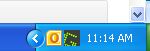The 2 qualifiers will play from Friday, Oct 26 – Nov 2. I will ignore members who play the qualifier, but have not signed up. If you want to be included, please sign up in the links below:
- Tier qualifier (top 8/tier with ties): Best of Famous 18, med winds, tournament greens, single play
- Main Event qualifier (top 32 overall with ties): Best of Hardest 18, med winds, tournament greens, single play
The plan is to start club match play on or before Tuesday, November 6. The first round will expected to be played by the following Sunday. In order to keep the tournament moving, I plan to stick to a fairly aggressive schedule:
- Round 1: Tues 11/6 – Sun 11/11 (review and make decisions on defaults Mon 12)
- Round 2: Tues 11/13 – Sun 11/18 (review and make decisions on defaults Mon 19)
- Round 3: Tues 11/20 – Sun 11/25 (review and make decisions on defaults Mon 26… I will be more lax in this round and subsequent rounds due to holiday schedules)
I will be defaulting players by the following Tuesday if this is not complete. We’ll repeat the schedule for subsequent rounds, but I plan to be a little more heavy handed early on so as to not discourage those members who are actively competing in the event. Remember, if your match is available, you can always play them early! Match conditions and specifications will be listed in the event description on the challonge page when the event gets posted.
Recommended Protocol for Setting Up a Match
As soon as the brackets are released on Challonge.com I will send out a broadcast email to all participants in the bracket. Please make contact with your opponent and use open communication (wall posts) so that I can see the dialog, in case a legitimate exception needs to be made. My recommendation is to work a match in on the evening or schedule for Saturday. Please be a good member and show up for your scheduled time. If you are unable to participate, please let me know for the benefit of others. This is greatly appreciated. Rude behavior, inappropriate drops and failure to communicate could result in a warning or even membership ban. Please be considerate. Use the skype room to set up matches.
Dropping and Resuming a Match
Due to the time constraints of 18 hole matches, it may be necessary to drop and resume the match. This is a perfectly acceptable plan provided that members follow a few guidelines:
- Only drop a match prior to tee shots (dropping in the middle of a hole sound be considered a concede)
- Capture your scorecard before dropping
- Post scorecards from all match sessions in the challonge bracket
- When resuming a match make sure that you observe prior conditions
- When resuming make sure you pick up on the hole you left off, it is possible to concede holes in an alternate fashion to get the game square with the prior session.
- If necessary, you can to play in combination of stroke play matches, tally the match score manually and post the scorecards.
Guidelines of Good Play
- 90 second shot clock is preferred for this event, please make an effort to play faster on shots that do not require much time (drives)
- Be cordial and complementary
- Use the skype room to set up matches
- If you need to forfeit, please use the forfeit function (if last hole simply concede the hole). Do not drop off, this is very rude.
- Post a scorecard when you are done (click for instructions)
- Observe stated match location, when setting up a match